In this article, we will teach you how to add users to your company.
First step, the individuals and the company must be registered on our website.
After registering on our website, in the company's account, you should associate the users as follows:
- Log in to our website and access your personal data in the top right corner.
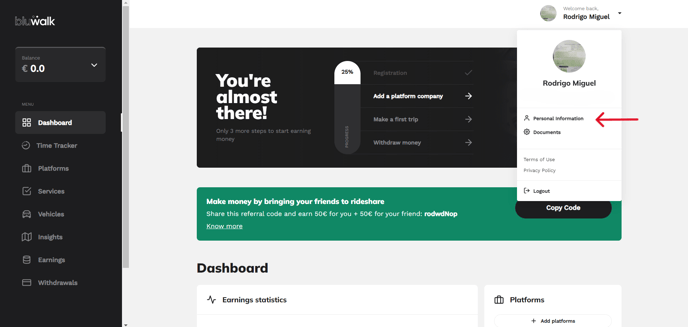
- Scroll down the page until you find "Related Users" and select "New User".
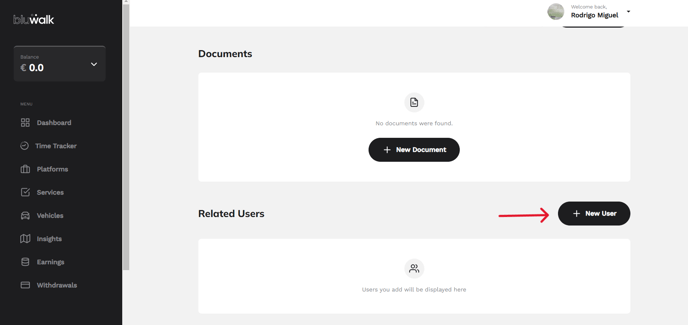
- In this section, add the email of the person you want to associate with your business account, then select "Invite".
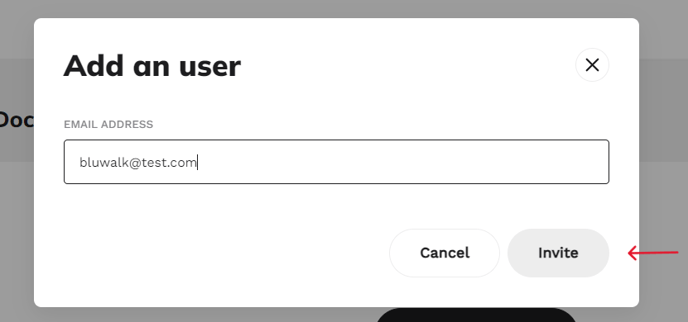
After this step, the invited person should access their Bluwalk account and accept the invitation sent by the company. Follow the steps below:
- Log in to our website and access the right sidebar menu, then select "Billing"

- Select "Payment Accounts".

-
Accept the pending request.
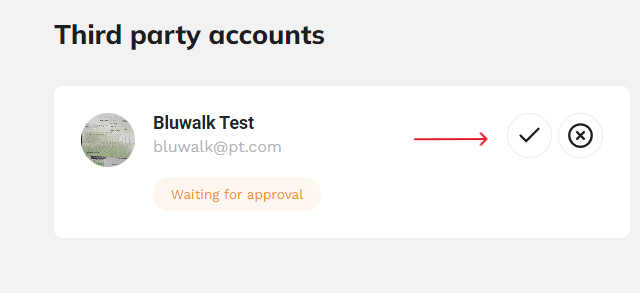
After this operation, the person is linked to the company.
Wherever you go, we're with you:
Through our help center, in the support area, or by phone at (+351 300 600 278, available Monday to Friday, from 9:00 am to 6:00 pm). See you soon!
