The time tracker allows you to monitor your work activities, simplifying organization and compliance with legislation.
The time tracking feature is available for free to all users, making it easier to monitor hours worked, trips made, and more. This quick guide will help you set up and use this feature efficiently.
Getting Started
-
Account Creation: To use the time tracking, you need to be a registered user. If you do not have an account yet, create one for free in our website.
-
Accessing the Feature: In your sidebar, look for and select the "Times" option.

-
Initial Setup: On your first visit to this section, you will be directed to the settings page. Here, you will need to provide information about your vehicle, personal data, and details about your employer.
Required Information
Vehicle
-
Select Existing Vehicle: If you already have a vehicle registered in the application, simply select the desired one.
![Insert image of vehicle selection here]
-
Register New Vehicle: If you have not yet registered a vehicle, select "Create a vehicle" and fill in all the required fields.
Driver Information
Fill in your personal details, including the "Start Date of Driver Activity," which is the estimated date you started working as a driver or courier.
Employer Information
- Self-Employed: If you are a freelancer or sole proprietor, check the corresponding option.
- Employed: If you are employed under a work contract, select this option and complete the requested fields.
After finishing, select "Save Settings" to be redirected to the main time tracking page.
Recording Times
The system uses your phone's geolocation to determine where your activities start and end, respecting legal requirements and your data privacy. To do this, it will be necessary to allow the device to collect your location, as prompted by the browser.
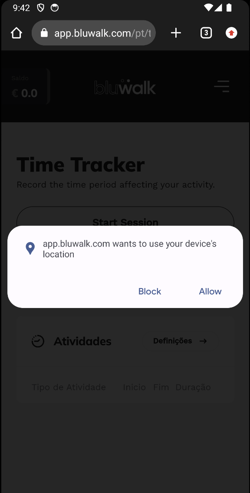
Important Concepts:
-
Session: Represents a work period. When starting, select "Start Session" and follow details such as vehicle used, driving time, among others.
-
Activity: Within a session, you can record:
- Driving: Start this activity when you begin driving and end it when waiting for more orders.
- Availability: Records periods when you are available to work but do not have active tasks.
Finish your work session by selecting "End Session."
Consulting and Exporting Activities
You can view and export your activity records at any time through the "Activities" panel. To export, select the desired period and provide the email to receive the link to the file.
